Accidental deletion of data is inevitable. It happens. Data can be deleted accidentally either by human error or destructive forces. When accidental deletion of data is caused by destructive forces, you pretty much can’t do anything about it. Unless, of course, your hard drive is still intact. If it is, there’s a huge possibility that you could still get back your data. After all, data can live in your hard drive for a very long time.
That is the reason why permanently deleting data from your hard drive could be a huge challenge as well. Yes, there are times when you just have to do it. These are the times when you no longer need your computer or maybe even your external hard drive and you want to give it away or maybe even sell it. For safety measures, you need to permanently delete data from them. As a matter of fact, you need to do the same thing on all devices that store your personal data.
Making sure that your personal information is safely and securely erased from devices that you are no longer using is a good thing.
In this article you’ll know how to permanently delete data from hard drive. Keep in mind that this is permanent deletion. That means, once you delete, it’s gone. So, say good bye now.
Let’s start with Windows.
Yes, you can wipe a drive using the Windows format command.
Fire up a Command Prompt and type:
Format volume /P:passes
Where volume is the drive letter, and passes is the number of format passes you want to make.
To wipe d drive with 4 passes, use the following:
Format d: /P:4Under Windows 8 and Windows 10, the wipe passes use random numbers to overwrite data on the disk (on previous versions 0 were used).
You can also wipe the drive that Windows is installed on by booting from a Recovery Drive and choosing the Troubleshoot > Advanced options option to access Command Prompt.
Here’s how you can do it on iOS and your Android devices.
iOS and Android devices both have built-in tools to erase the devices.
• On iOS: Settings > General > Reset and then tap Erase All Content and Settings.
• On Android: Settings > Backup & reset > Factory data reset and then tap Reset phone or Reset device.You can also securely wipe the devices remotely using Find My iPhone for iOS or the Google Account associated with the Android device.
This next method is probably the most destructive way to permanently delete data from all your devices. You’ll need to use some tools for this method. So, be careful.
This method also works great if you just want to destroy drives before you take them to the recycling plant. It's also a great stress reducer.
You will need:
• A hammer (I use my trusty 32oz "fine adjustment" hammer)
• A thick nail (a 6-inch nail will do fine)
• Thick gloves -- because you're going to be hammering that nail through the drive using the hammer, and hammers seem to be magnetically attracted to thumbs
• A block of wood -- so you don't nail the drive through your floor (it's preferable to do this outside if you can)
• Eye protection -- you've only got a maximum of two to start with, so it's silly to take chances!
• Now you apply brute force. Ideally you want to put a nail through the platters of the drive, going all the way through (it's actually not as hard as it sounds). I aim for the spot marked by the red Xs on hard drives.Alternatively you can use a power drill to make holes, but make sure that you have a way to securely hold the drive, for example, using a vice. Don't hold the drive in your hand because if the drill bit catches and the drive starts to spin -- or "helicopters" -- on the end of the drill then there's a real risk of injury.
Another thing to bear in mind is that the data in SSDs is held on small flash storage chips rather than large platters, and to securely erase the data you need to smash the chips. Usually, this means taking the cover off the drive before you start swinging.
If you're not sure which are the flash storage chips, just drive a nail through all the large chips to be on the safe side.
There is a downside to this particular method. Sure, it’s going to work but you won’t be able to give away the device. What if that was your intention to start with?
There’s no need to delete your data. What you can do instead is to have the guys at https://www.harddrivefailurerecovery.net recover your data from your hard disk. They’re really good at doing that. That way, you get to preserve your hard disk and you’re sure that all your data are recovered and turned over to you. You can read more about how they keep your data secure here.
Here’s How You Can Permanently Delete Data From Your Hard Drive was originally published on The Hard Drive Recovery Associates Blog
source https://www.harddrivefailurerecovery.net/heres-how-you-can-permanently-delete-data-from-your-hard-drive/
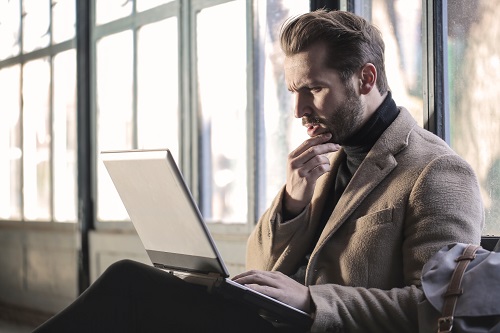
No comments:
Post a Comment